NValt on Windows
One of the few programs I really miss from macOS is nValt. I used that (rather than Notational Velocity) for a number of years for storing notes and stored everything in it from blog posts, to research notes and paper reviews. It worked well and I preferred it to Evernote.
Since then however, I’ve discovered Zim Wiki and I use that for storing my data that where I may need images, as at the end of the day, it saves data as a text file still, so I’ll be able to access it at a later date wherever. However, jsut for notes and short notes (or even longer items), I continued to use plain text. On Windows and Linux, this has usually been by using Sublime Text or Atom 1.
In general, this has worked reasonably well. I’ve installed a few Sublime plugins to try and help replicate nValt slightly, using the article I found here. Basically this recommends a few plugins, such as Advanced New File (and a few other search ones, but I’ve basically not installed these on my recent version and I’ve noticed no difference). Overall, I’ve been able to write blog posts as and when I’ve needed to and I’ve been able to use it fairly successfully, but it’s never been as straight forward and easy to use as nValt, which is a shame.
QOwnNotes
I’ve occasionally tried to find different editors that will do the job of nValt. There’s Resophnotes for example, however, this syncs using Simplenote and doesn’t save files locally as Markdown files (but that’s perhaps me being picky). There’s also nvPy which is a Python implementation of nValt, but again this syncs with Simplenote and I really don’t need this feature, I just want the files saved locally where I want to save them.
So during my browsing on Alternativeto, I managed to come across QOwnNotes that seemed to promise the nValt experience I was after. Free and open source, which was a good sign, I downloaded it in the hope if would be the text editor I was looking for.
Initial Impressions
Opening up the program to start with, it was similar to nValt, but perhaps not quite as simple as I might like it. It has the notes list on the left hand side of the screen and then the main note body to the right.

The screenshot shows the QOwnnote window with the Dark Materials theme applied (found within the settings) and with the font changed to Mono Dyslexic 2.
However, the latest version of the software (in the few months I’ve been using it, updates have been fairly often) allows the user to make a choice about how it’s viewed to start with - either full, minimal or single column, with single column being essentially the nValt layout, with toolbar. Ideal! The view is easily able to be customised to be able to display various items which is above and beyond what could be done in nValt.
Whilst nValt saved all data locally, either to a database or individual files, QOwnNotes only saves files to individual text files. This isn’t a problem for me, but might be for some. nValt allowed you to sync files to Simplenote, whilst QOwnNotes can sync to Owncloud and NextCloud - neither of which I use, so again, this isn’t an issue.
One of the strengths of nValt was to just allow you to start typing - put a title in to the search bar and if the note didn’t exist, you could create it and just start typing the note. The same can be done with QOwnNote. However, I did have to switch on the option within the settings to allow the note name to be different from the headline, purely because when I’m writing notes, I like to save them as YYYY-MM-DD-Note Name, and by default the file name and headline have to be the same. This appears to be a limitation of the sync to Owncloud/Nextcloud, but as I’m not using these sync services, this wasn’t an issue turning these off (I’m using a Synology NAS, and my data is synced using Resilo Sync or manual sync using FreeFileSync).
Saving is taken care of automatically - leave the note and stop typing, and the note will save (and I assume sync to Owncloud if this is setup). This is the same behavior as nValt, so if you’re familiar with that, trying/moving to this would be of no bother at all.
Search is quick and simple - just stick the search term in the search bar, and QOwnNotes goes off looking for the text and returns the notes straight away. Easy and simple. It seems to have found everything I needed to find, so I’ve not complaints on that front.
Just like nValt, you can easily open notes within an external file editor, so you can then easily edit it in whatever text editor you might want to use.
Additional Features
nValt was there to focus on the text. It seems that QOwnNotes can do the same (and how I have it setup normally), but I can change the view (they call it workspace), so I can focus purely on text or can increase the options and views available to myself. They have the default minimal setting and the full setting, which adds in tags, internal navigation of the document and a preview tab.
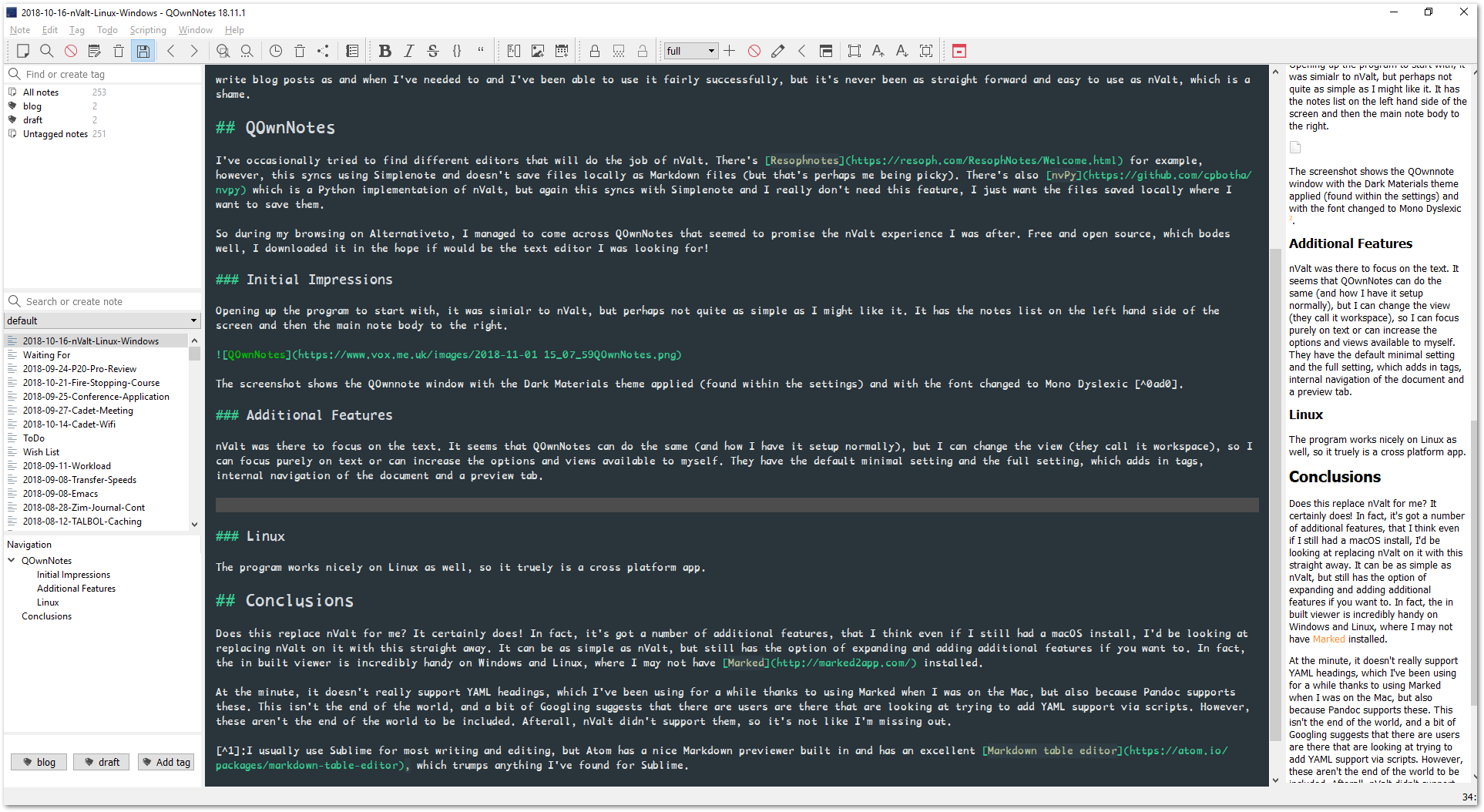
The tags feature is handy - Windows doesn’t support tags like macOS does for files, so the tags are saved in a database file by QOwnNotes, but that isn’t the end of the world. As I use all three operating systems, it means that I can have interoperability regardless of what operating system I’m using at the time. The tags also benefit me in that I can then set out what items are draft or published or if they’re notes etc. I tend to include this information inside the YAML at the head of each note, but it does make finding certain notes more easily (similar to the saved searches in The Archive software on Mac).
The software supports scripting and has access to a number of scripts online that can downloaded from within the editor.
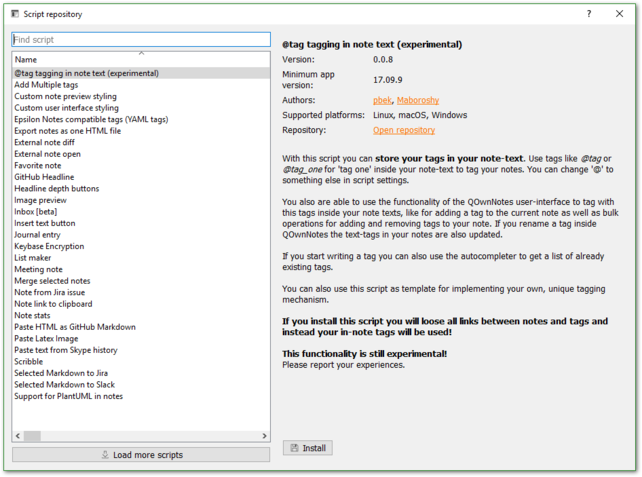
These add additional functionality to the software, allowing additional various functions to be incorporated or changed within the software. For example, I have the text insert function installed that allows me to click a button that will insert text for me - allowing me to instantly add code for images for the webpage (as my template doesn’t do responsive images by default). There are a range of others there and I’m sure I could find some more online if I went looking.
Issues
The main issue I seem to have with the software is that it doesn’t seem to like network shares. Having the notes database setup on the share (accessed either via a Windows share or via NFS on Linux) causes issues on saving a note with a significant delay and pause before I can start typing or moving the cursor elsewhere. As the program autosaves when you stop typing or finish a task, this obviously happens regularly and essentially means that the software is unusable.
File versions aren’t enabled unless you use the ownCloud/Nextcloud integration, so that’s a bit of a pain, but if I’m editing at home, then Resilo Sync will pick up the versions of every saved document so it’s not entirely the end of the world. If I was also using a Git client, that would be able to record all the versions as well, but again, I’m not using that though it could prove helpful.
Other than the saving delay over the network, it seems to be working well and I’ve not really had any other issues.
Conclusions
Does this replace nValt for me? It certainly does! In fact, it’s got a number of additional features, that I think even if I still had a macOS install, I’d be looking at replacing nValt on it with this straight away. It can be as simple as nValt, but still has the option of expanding and adding additional features if you want to. In fact, the in built viewer is incredibly handy on Windows and Linux, where I may not have Marked installed.
At the minute, it doesn’t really support YAML headings, which I’ve been using for a while thanks to using Marked when I was on the Mac, but also because Pandoc supports these. This isn’t the end of the world, and a bit of Googling suggests that there are users are there that are looking at trying to add YAML support via scripts. However, these aren’t the end of the world to be included. After all, nValt didn’t support them, so it’s not like I’m missing out.
-
I usually use Sublime for most writing and editing, but Atom has a nice Markdown previewer built in and has an excellent Markdown table editor, which trumps anything I’ve found for Sublime. ↩︎
-
I can’t see to find this online anymore, but Open Dyslexic is similar. ↩︎