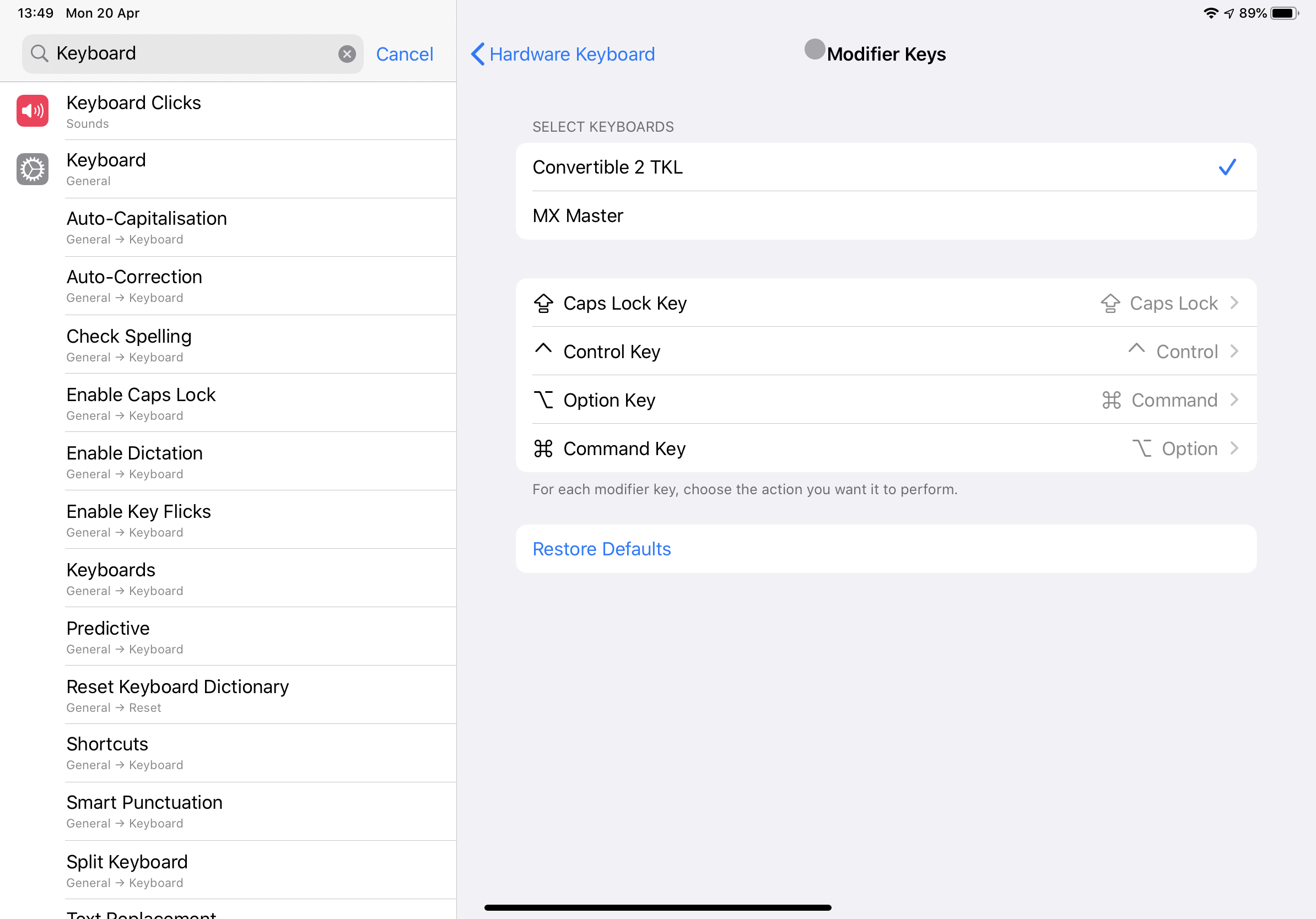Keyboard and Mouse with the iPad
Keyboard and Mouse with the iPad
So, I’ve been playing around with the keyboard and mouse for the iPad Pro after Apple brought out the support for it in iPad OS 13.4.
I’ve been using the Filco 2 Tenkeyless Convertible keyboard and a Logitech MX Master mouse and have been using it on and off over the past week or so.
The whole intention of this is to consider if it’s worth purchasing the £300 iPad Magic with a touchpad keyboard for the iPad. Part of this is because most of the use I get out of the machine at work is that I use the iPad as a laptop replacement - often using it for notes in meetings. To date, I’ve carried a separate keyboard, or have just dealt with the software keyboard.
So, I thought rather than just drop £300 on the keyboard and touchpad, I’d use a standard keyboard and mouse to trial things out and see if it would be money well spent.
Keyboard Shortcuts
As I’ve got a Logitech K380 at work for the iPad, I’ve not come across this issue for a while, as the K380 can figure out if it’s on a Mac or Windows and has the shortcut and modifier keys in the right place. I’m talking about the Command (⌘) and Option (⌥) buttons.
If you connect a Windows keyboard to the Mac, the Windows key is the command button and the button next to it is Alt (or Option in macOS).

That’s the opposite way around to the Apple keyboard - which has the Control button, then alt/option, and then the command button.
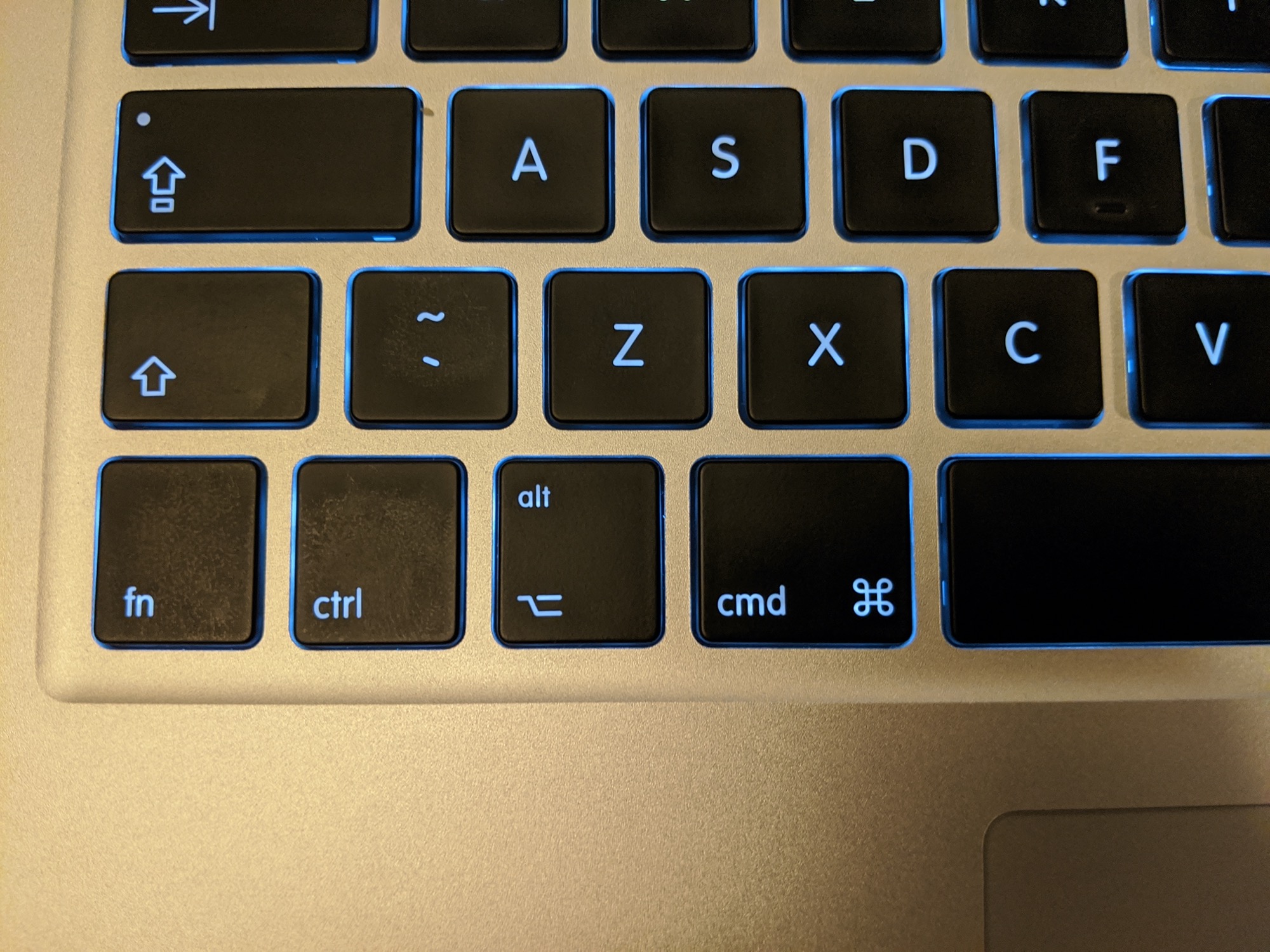
Using the keys in this way is generally muscle memory now, especially when it comes to activating Spotlight/Alfred - as I even use Launchy with the same action keys on Windows.
Well, connecting the Filco keyboard, it’s a Windows layout and I instantly ran into the keyboard issue. However, iPadOS has me covered - I’m not sure when this was added, but I was able to go into the settings and change the keys around.
Navigation
Using the mouse and keyboard with the iPad seems to work nicely. Navigating using keyboard shortcuts is no issue at all and has been like that for as long as I can remember.
However, mouse navigation isn’t great in my mind. I didn’t find this to be too intuitive. Using the general mouse was fine. However, I ran into issues with trying to spell check where the right-click didn’t bring up a correction, but the standard menu you’d get if you pressed and held your finger on the tablet. I’m not sure if this was because of the app I was using (Ulysses), or whether this is the standard behaviour.
Multitasking on the iPad is still an issue for me - as I don’t use it often, I keep forgetting that I can split screen and so I’ve not tried doing it with the mouse (or even if it’s possible!)
Natural Scrolling
Natural scrolling whilst using the screen makes sense. It works nicely and I’ve been using the iPad and phones for years like it. It just works.
However, when I use a mouse with a scroll wheel, I want the scroll direction to match the scroll wheel. Perhaps that’s just a habit that’s been ingrained into me from using Windows and the mouse for many years.
On the Mac Mini at home, that isn’t an issue - I set the scroll direction in macOS settings and I’m away.
Thankfully, on the iPad, I can enable this in the settings, so that my MX Mouse behaves as I want it to. I assume that any mouse can enable this, so the scroll wheel behaves as it should. As a benefit, as the iPad does not have a trackpad, it doesn’t change the direction for this!
Dynamic Mouse Pointer
Apple is saying that the mouse pointer is a dynamic mouse pointer for the iPad.
https://www.youtube.com/watch?v=78m5qtJI5Nk&feature=emb_title
I found by default this was turned off for my MX Master and that the cursor remained as a single circle. However, once I turned this on, it worked as per the video.
It’ll take some getting used to from a standard cursor but it’s worth trialing. It can get switched back at any time.
Laptop Replacement?
I guess the aim of this is to see if the iPad could be a suitable laptop replacement.
And to me, the current answer is no. I don’t think I could give up a “full fat” OS currently and use only iPadOS.
It works nicely and I could use it for a larger number of tasks, but it’s not a replacement for me. For example, before the lockdown, I had travelled to Ireland and took a laptop with me - partly in case we wanted to hook it up to the TV to watch some films or play some party games, but I ended up also doing some work. Now, the iPad might have been able to do some of these well if I’d taken a keyboard as well, but in general it wouldn’t have coped with the others.
Likewise, the trackpad support is reasonable, but there are still some niggles floating around it seems and it’s a bit inconsistent - potentially due to software/app support at the minute.
I like the idea of an iPadOS laptop - fairly lightweight, swappable between form factors, good battery life, etc - and at the minute I’m considering whether to purchase a new MacBook Air to replace my 2017 MBA, so this release comes at a time where the purchase of the cover could be purchased to be used with my iPad 11 inch and save me the MacBook purchase. However, I’m still thinking that currently, the MacBook would be the better purchase, as it would be able to do all I needed, rather than the majority and would be a better long term purchase - am I going to be keeping my iPad for another 3 years, and is Apple going to change the layout in future releases - £300 is a considerable sum of money on a case that could potentially only be used with this iPad and not survive a future iPad refresh.
At the minute, I’ll give it some more use to see how I get on, but it’s looking unlikely that I’d be purchasing a Magic Keyboard at the minute.
And it doesn’t have media keys!