Monitor Control
I’ve got a Mac Mini and this is hooked up to a LG 27UL850-W and Dell S2421NX monitor. They’re both setup on my desk, with the LG as my main monitor and the Dell as a secondary monitor off to the side.
When using the desktop, I’ve always missed the ability to adjust the screen brightness easily within macOS using the keyboard, like you can on the MacBook and generally any Windows laptop. I’d resolved myself to using the clunky menus that come with the monitors to adjust this myself.
This was until I found Monitor Control.
Software Control
Monitor Control allows for controlling the screen brightness using software. The software itself is free and open source and runs natively on Apple Silicon processors and works on Intel Macs1.
Once installed, it picked up both of my screens.
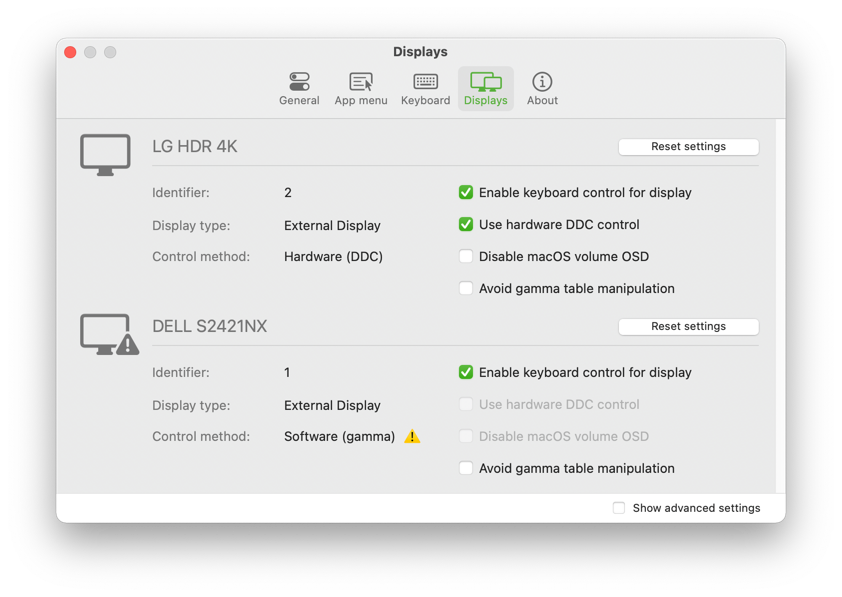
And I’m then able to control the brightness using the keyboard without any issues2.
I can even change keyboard shortcuts if I wanted to and play around with the settings.
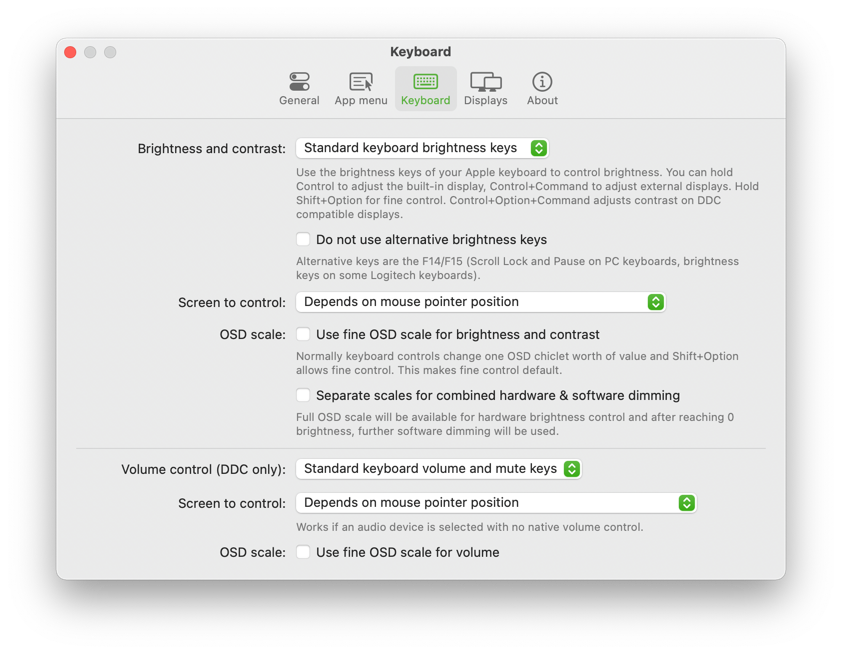
It even has a nice menu bar icon to control brightness if so required, though I find the standad keyboard buttons to be more than sufficient.
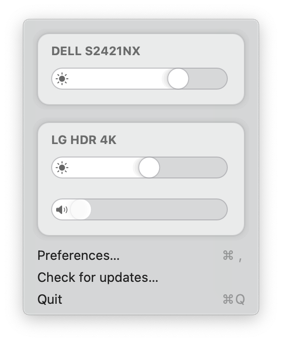
Overall I’m happy with the software - it works and allows me to adjust the brightness on the fly, without having to navigate the menus on the individual monitor. I find myself manually adjusting the brightness more often now to suit my environment and therefore can only help my eyes and eye strain.
As I don’t use an Apple display and it’s a desktop, this works out nicely to get the functionality of MacBooks, but at the comfort of my desk.
-
iMac users shouldn’t need to use this, unless they want to control the brightness of a second attached monitor. ↩︎
-
The exclamation mark indicates that brightness is controlled by gamma table manipulation or shade, as the monitor is plugged in via HDMI and macOS blocks the DDC signal via HDMI for whatever reason. And no, I don’t know what gamma table manipulation is, but it dims the screen! ↩︎